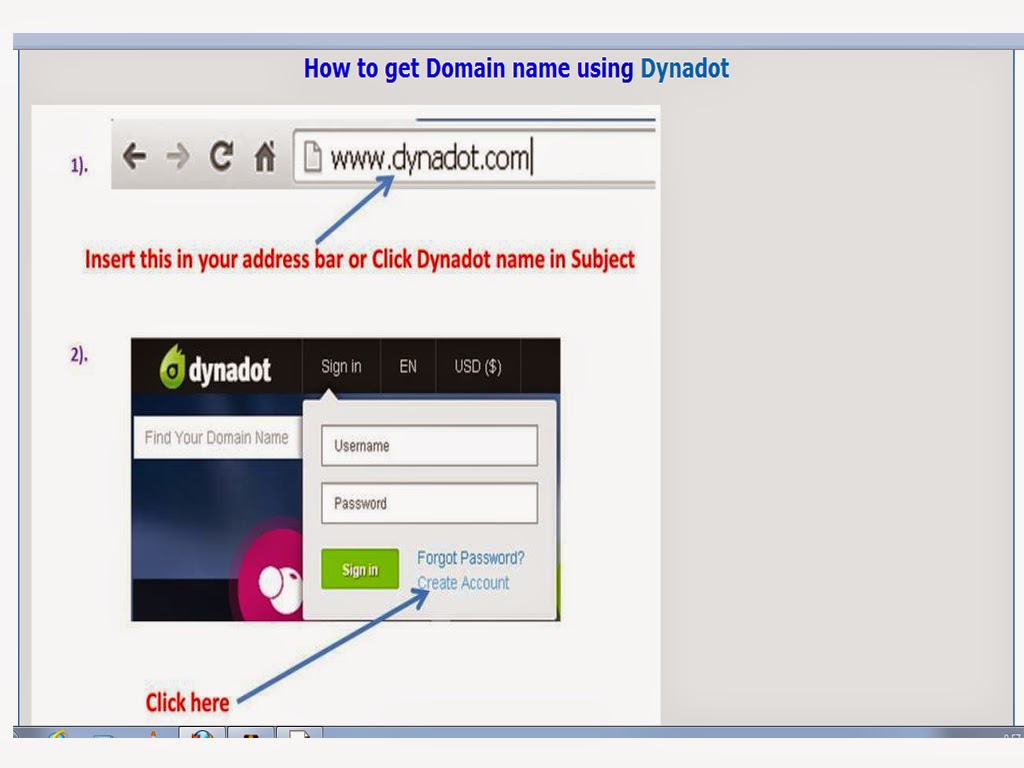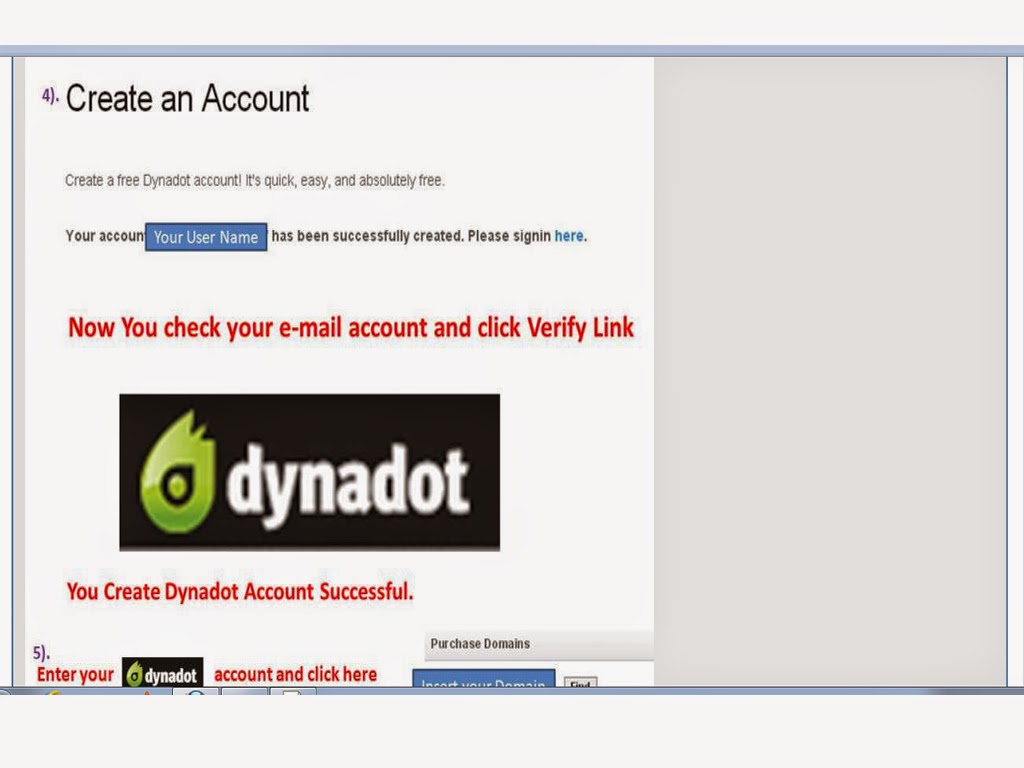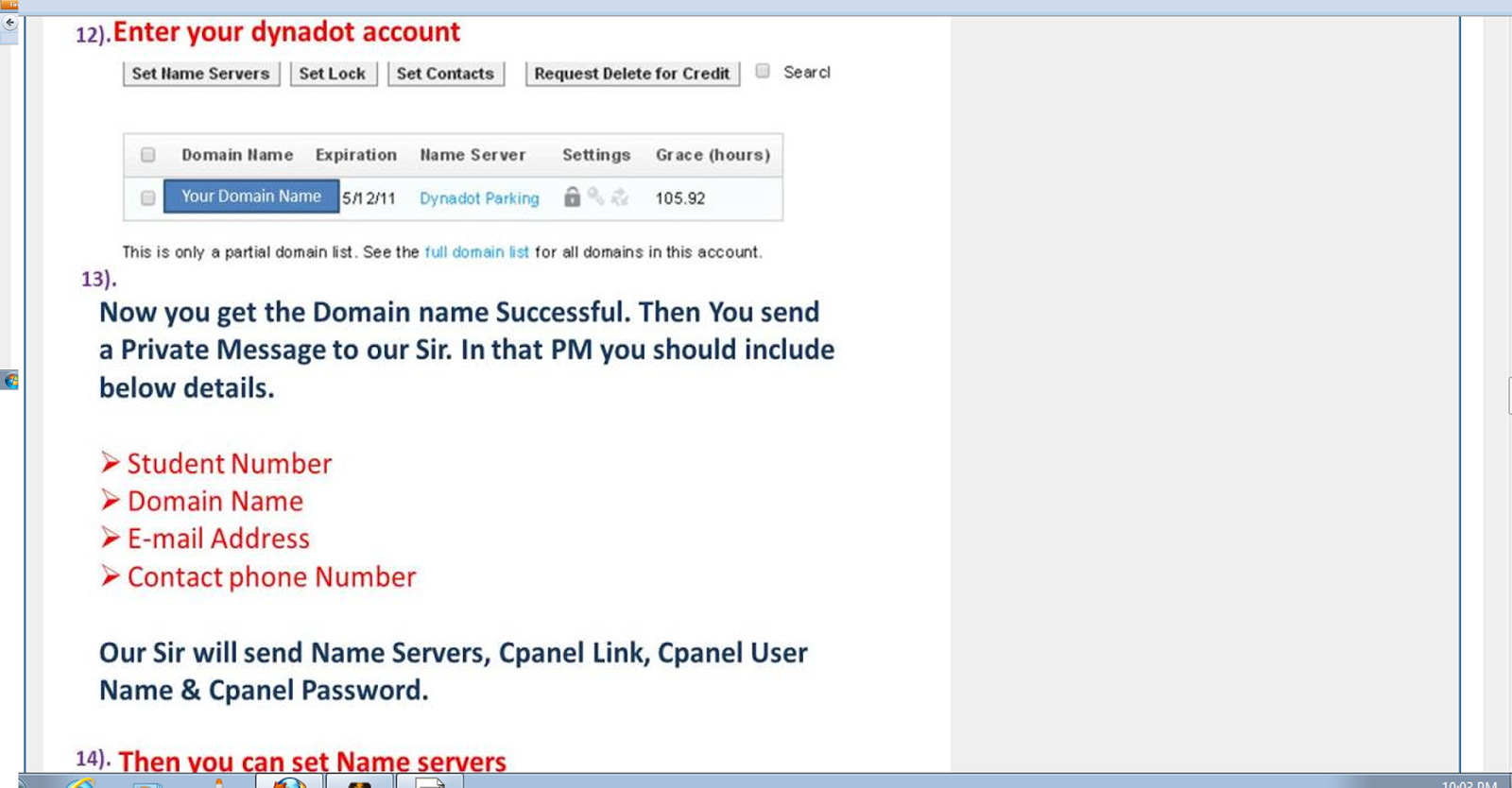Wednesday, November 18, 2015
how to make money by clicking adds
you can make 0.1 euros to a click, Graybux http://www.graybux.com/?ref=kosalaxxx
Sunday, April 12, 2015
How to get Domain name using Dynadot.com
Step 1
Step 2
Step 3
Step 4
Step 5
Step 6
Step 7
Step 8
Step 9
Step 10
Step 11
Now You can get Domain and build a Web site
Step 2
Step 3
Step 4
Step 5
Step 6
Step 7
Step 8
Step 9
Step 10
Step 11
Now You can get Domain and build a Web site
Monday, February 2, 2015
Lets Block/ Unblock USB drive
Lets block/unblock USB drives. Hey this is really a great one. I think this will be so important to you.
In short this is about controlling a USB drive.Anyone can upload anythng to a USB drive from our computers if we are not there.Some people trying to be hackers steal something from others computers and show them to public saying that they are real hackers.So this post will help u to end that act.After you install this software the USB drive you insert will be opened under your permission only
Click freewarefiles direct download in that link and download the software.
In short this is about controlling a USB drive.Anyone can upload anythng to a USB drive from our computers if we are not there.Some people trying to be hackers steal something from others computers and show them to public saying that they are real hackers.So this post will help u to end that act.After you install this software the USB drive you insert will be opened under your permission only
Click freewarefiles direct download in that link and download the software.
Tuesday, January 20, 2015
The General Shortcuts
The General Shortcuts
We’ll kickoff the list with some really general shortcuts that you often used.
CTRL+C =(Copy)
CTRL+X =(Cut)
CTRL+V =(Paste)
CTRL+Z =(Undo)
Delete =(Delete)
Shift+Delete= (Delete the selected item permanently without placing the item in the Recycle Bin)
CTRL while dragging an item =(Copy the selected item)
CTRL+Shift while dragging an item= (Create a shortcut to the selected item)
F2 key =(Rename the selected item)
CTRL+RIGHT ARROW= (Move the insertion point to the beginning of the next word)
CTRL+LEFT ARROW =(Move the insertion point to the beginning of the previous word)
CTRL+DOWN ARROW= (Move the insertion point to the beginning of the next paragraph)
CTRL+UP ARROW =(Move the insertion point to the beginning of the previous paragraph)
CTRL+Shift with any of the arrow keys= (Highlight a block of text)
Shift with any of the arrow keys= (Select more than one item in a window or on the desktop, or select text in a document)
CTRL+A= (Select all)
F3 key =(Search for a file or a folder)
Alt+Enter= (View the properties for the selected item)
Alt+F4= (Close the active item, or quit the active program)
Alt+Enter =(Display the properties of the selected object)
Alt+Spacebar= (Open the shortcut menu for the active window)
CTRL+F4= (Close the active document in programs that enable you to have multiple documents open simultaneously)
Alt+Tab =(Switch between the open items)
Alt+ESC =(Cycle through items in the order that they had been opened)
F6 key =(Cycle through the screen elements in a window or on the desktop)
F4 key =(Display the Address bar list in My Computer or Windows Explorer)
Shift+F10= (Display the shortcut menu for the selected item)
Alt+Spacebar (Display the System menu for the active window)
CTRL+ESC= (Display the Start menu)
Alt+Underlined letter in a menu name (Display the corresponding menu)
Underlined letter in a command name on an open menu (Perform the corresponding command)
F10 key =(Activate the menu bar in the active program)
RIGHT ARROW (=Open the next menu to the right, or open a submenu)
LEFT ARROW =(Open the next menu to the left, or close a sub menu)
F5 key =(Update the active window)
Backspace (View the folder one level up in My Computer or Windows Explorer)
ESC =(Cancel the current task)
Shift when you insert a CD-ROM into the CD-ROM drive (Prevent the CD-ROM from automatically playing)
Dialog Box Keyboard Shortcuts
CTRL+Tab =(Move forward through the tabs)
CTRL+Shift+Tab= (Move backward through the tabs)
Tab =(Move forward through the options)
Shift+Tab =(Move backward through the options)
Alt+Underlined letter =(Perform the corresponding command or select the corresponding option)
Enter= (Perform the command for the active option or button)
Spacebar =(Select or clear the check box if the active option is a check box)
Arrow keys =(Select a button if the active option is a group of option buttons)
F1 key= (Display Help)
F4 key= (Display the items in the active list)
Backspace =(Open a folder one level up if a folder is selected in the Save As or Open dialog box)
Microsoft Natural Keyboard Shortcuts
Win =(Display or hide the Start menu)
Win+BREAK =(Display the System Properties dialog box)
Win+D =(Display the desktop)
Win+M= (Minimize all of the windows)
Win+Shift+M= (Restore the minimized windows)
Win+E= (Open My Computer)
Win+F =(Search for a file or a folder)
CTRL+Win+F= (Search for computers)
Win+F1 =(Display Windows Help)
Win+ L= (Lock the keyboard)
Win+R =(Open the Run dialog box)=
Win+U =(Open Utility Manager)
Accessibility Keyboard Shortcuts
Right Shift for eight seconds= (Switch FilterKeys either on or off)
Left Alt+left Shift+PRINT SCREEN= (Switch High Contrast either on or off)
Left Alt+left Shift+NUM LOCK= (Switch the MouseKeys either on or off)
Shift five times =(Switch the StickyKeys either on or off)
NUM LOCK for five seconds =(Switch the ToggleKeys either on or off)
Win +U =(Open Utility Manager)
Windows Explorer Keyboard Shortcuts
END =(Display the bottom of the active window)
HOME= (Display the top of the active window)
NUM LOCK+*= (Display all of the subfolders that are under the selected folder)
NUM LOCK++ =(Display the contents of the selected folder)
NUM LOCK+- =(Collapse the selected folder)
LEFT ARROW =(Collapse the current selection if it is expanded, or select the parent folder)
RIGHT ARROW =(Display the current selection if it is collapsed, or select the first subfolder)
Shortcut Keys For Character Map
After you double-click a character on the grid of characters, you can move through the grid by using the keyboard shortcuts:
RIGHT ARROW (Move to the right or to the beginning of the next line)
LEFT ARROW (Move to the left or to the end of the previous line)
UP ARROW (Move up one row)
DOWN ARROW (Move down one row)
PAGE UP (Move up one screen at a time)
PAGE DOWN (Move down one screen at a time)
HOME (Move to the beginning of the line)
END (Move to the end of the line)
CTRL+HOME (Move to the first character)
CTRL+END (Move to the last character)
Spacebar (Switch between Enlarged and Nor mal mode when a character is selected)
Microsoft Management Console (MMC) Main Window Keyboard Shortcuts
CTRL+O (Open a saved console)
CTRL+N (Open a new console)
CTRL+S (Save the open console)
CTRL+M (Add or remove a console item)
CTRL+W (Close window/tab)
F5 key (Update the content of all console windows)
Alt+Spacebar (Display the MMC window menu)
Alt+F4 =(Close the console)
Alt+A =(Display the Action menu)
Alt+V =(Display the View menu)
Alt+F= (Display the File menu)
Alt+O =(Display the Favorites menu)
MMC Console Window Keyboard Shortcuts
CTRL+P (Print the current page or active pane)
Alt+- (Display the window menu for the active console window)
Shift+F10 (Display the Action shortcut menu for the selected item)
F1 key (Open the Help topic, if any, for the selected item)
F5 key =(Update the content of all console windows)
CTRL+F10= (Maximize the active console window)
CTRL+F5 =(Restore the active console window)
Alt+Enter =(Display the Properties dialog box, if any, for the selected item)
F2 key =(Rename the selected item)
CTRL+F4 =(Close the active console window. When a console has only one console window, this shortcut closes the console)
Remote Desktop Connection Navigation
CTRL+Alt+END =(Open the m*cro$oft Windows NT Security dialog box)
Alt+PAGE UP= (Switch between programs from left to right)
Alt+PAGE DOWN =(Switch between programs from right to left)
Alt+INSERT= (Cycle through the programs in most recently used order)
Alt+HOME= (Display the Start menu)
CTRL+Alt+BREAK =(Switch the client computer between a window and a full screen)
Alt+Delete =(Display the Windows menu)
CTRL+Alt+- =(Place a snapshot of the active window in the client on the Terminal server clipboard and provide the same functionality as pressing PRINT SCREEN on a local computer.)
CTRL+Alt++ =(Place a snapshot of the entire client window area on the Terminal server clipboard and provide the same functionality as pressing Alt+PRINT SCREEN on a local computer.)
Internet Explorer Navigation
CTRL+B =(Open the Organize Favorites dialog box)
CTRL+E =(Open the Search bar)
CTRL+F =(Start the Find utility)
CTRL+H =(Open the History bar)
CTRL+I =(Open the Favorites bar)
CTRL+L =(Open the Open dialog box)
CTRL+N= (Start another instance of the browser with the same Web address)
CTRL+O =(Open the Open dialog box, the same as CTRL+L)
CTRL+P =(Open the Print dialog box)
CTRL+R =(Update the current Web page)
CTRL+W =(Close the current window)
Wednesday, January 7, 2015
Hybrid Vehicles
Hybrid Vehicle
A Hybrid Vehicle is a Vehicle that uses two or more distinct power sourses to move the Vehicle. The term most commonly refers to Hybrid electric Vehicle (HEVs), which combine an internet combustion engine and one or more electric motors. However other mechanisms to capture and utilize energy are included.Power
Power sourses for Hybride Vehicles include
Coal wood or other solid combustibles
compressesed or liquefield natural gas
Electricity
Electromagnetic fields, Radio weves
Electric Vehicle battery
Human powered e.g pedaling or rowing
Hydrogen
On-board or out-board rechargeable energy storage system (RESS)
Petrol or Diesel fuel
Solar
Wind
Monday, January 5, 2015
සුබ මුහුර්ති
ඔබගේ දවසේ කටයුතූ සාර්ථක කරගැනීමට , දවසේ සුබ වේලාවන් , සුබ මුහුර්ති , රාහු කාලය , මරු සිටින දිශාව , සුබ දිශාව , වැනි තොරතුරු දිනපතා හිමිදිරි උදෑසන ඔබේ Dialog දුරකතනයට එකම කෙටි පණිවිඩයකින් ලබා ගැනීමට REG sbw ලෙස type කර 77002 අංකයට කරන්න. සැමට ජය වේවා ...... Dialog
I will design your logo
https://www.fiverr.com/ireshranathunga/design-eye-catching-logo-for-your-business?funnel=2015010617220429712874540
Web Hosting
FREE WEB HOSTING
The world of web hosting is clearly demarcated by the invisible line of web hosting companies which are paid and the companies that offer free web hosting. You will find that very few serious webmasters actually depend on free web hosting and most of the amateurs go for free web hosting. Both categories of users have their own different needs and therefore make different choices. We are going to examine the reasons why and when you should go for free web hosting or choose paid web hosting.
Let us talk about the purpose for which a free web hosting plan won’t be suitable. Suppose you are running a website for commercial purposes like an e-commerce site. It is essential for you to choose a hosting plan that is reliable and which does not cause problems by carshing frequently. It is understandable that for an e-commerce site every minute of downtime actually translates into lost revenues. You will find that even some of the free web hosting service provider guarantee you one hundred percent uptime, but even if they do not keep their claim, you cannot complain. After all, you are not expected to complain about the lunch you are getting for free. And most of the free web hosting providers won’t even talk of any guarantee. They offer you uptime on best effort basis. Thus, it is not wise to host your important website on a free web hosting plan.
Now, let us talk about the purpose for which a free web hosting plan is ideal. If you are an amateur and if you are just experimenting with the concept of building a new website, free web hosting is the perfect choice for you. In a free web hosting plan, you won’t lose anything and will also get valuable experience. If you want to put your feet in the world of internet, you will find that a free web hosting plan can be the platform to kick start your career as a webmaster. And as the phrase goes, there is nothing like a free lunch. Why would anyone offer you free web hosting space? Well, surely you will have to give something (if not money) in return. The return may be in the form of visiting sponsors, displaying ads on hosted pages, reading emails and participating in online communities of the free web hosting company. It’s not a question that you might benefit a lot from participating in these online communities. The members of these communities communicate amongst themselves and as such these forums prove to be a very good learning experience.
And that is not all. You will find that there also exist a category of users who are not bothered with downtime and also do not wish to pay for hosting. These users build websites for personal purposes. I need to put my poems on a website; some housewife needs to put her recipes on a website and so on. It all depends on one’s own whim. For all such purposes, the world of web hosting is full of free web hosting companies who offer space for nothing.
If you are serious about your website and cannot afford any downtime, do not go for a free web hosting company! But if you publish web pages for your personal use only, free web hosting might be the perfect choice!
Online Marketing
Online Bank
For the work we do online through internet is also paid by online banks. Online bank are just like local banks we use to exchange money in our day today life. Though there are several banks providing the facility free, "ALERTPAY" and "PAYPAL" are used in common
PTC - Pay To Click - This reffers to paying of money on clicking. For this we dont
need any websites or blogs. Though there are several companies with this service, only a few
pay us the money. The money we earn from those can be trasfer to a online bank account.
I will design logo for your business
Thursday, January 1, 2015
Search Engine Optimization
What is the Search Engine Optimization
Search engine optimization is the practice of ameliorating and promoting a website in order to multiply the number of visitors the site receives from search engines. There are many aspects to Search engine optimization, from the words on your page to the way other websites link to you on the internet. Sometimes search engine optimization is comfortably a matter of making sure your site is structured in a way that search engines understand.
Search Engine Optimization is not just about creating search-engine friendly websites. It is about creation your site superior for people too. At Moz we think these principles go hand - in - hand.
The best theory I know about Search Engine optimization is there are few absoluteness in SEO. Google is a black box, so consummate data sets will never be available to you. Therefore, it can be hard to pin down cause and effect, so there will ever be a lot of experimentation and guesswork connected. If it works, keep doing it. If it does not,try something else while it does.Search Engine Optimization is not just about creating search-engine friendly websites. It is about creation your site superior for people too. At Moz we think these principles go hand - in - hand.
The most important aspect of doing Search engine optimization for clients is not blinding them with technical alchemy, but helping them see how SEO provides genuine business value.
see more click here
Subscribe to:
Posts (Atom)